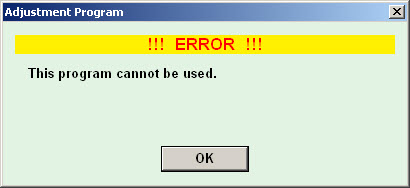This page refers to legacy AdjProg service utility apps/programs that (before WICReset) were the only way to reset waste ink counters. We no longer actively support these apps but leave the documentation available for anyone who may need the information.
If you hit this error message:
Then chances are you have made a mistake in setting your system date when you first run the utility, or missed an important step in the instructions for resetting your printers waste ink counter.
The Utility folder is now empty?!
Many of the utilities are written in a way that deletes the files if it detects that it’s not being run in a way it considers “acceptable” so as soon as you click on OK those files will be gone.
Solution:
- Download another copy or unzip your original copy again
- Unzip it to a safe location
- COPY the necessary folder/files as a working copy to the appropriate location
- Read and follow the points below re: Removing utility created folder/registry key tell-tales
- Follow the instructions again using the working copy
- Repeat steps 3-6 as required until you get it right
Removing Utility Created Folder/Registry Key Tell-Tales
Anyone running an Adjustment Program will probably find that additional/later attempts to run the utility result in repeated errors.
The primary problem for this is that the AdjProg.exe file will create a folder and a registry key in which it stores a few files and/or values that it requests when it loads. If they exist and the information doesn’t tally properly they act as a tell tale for the utility and cause it to fail again.
As a result removing the problem folder and registry key are pretty important.
To do this manually:
- Locate and delete the “Adjustment Programs” folder in your C: (or system drive if different)
- Delete this registry key “HKEY_LOCAL_MACHINE\SOFTWARE\EPSON\PTSG\”
(not recommended unless you know what you are doing!)
You can also use the attached fix-limit.bat file to handle this automatically by simply downloading, unzipping and running it.